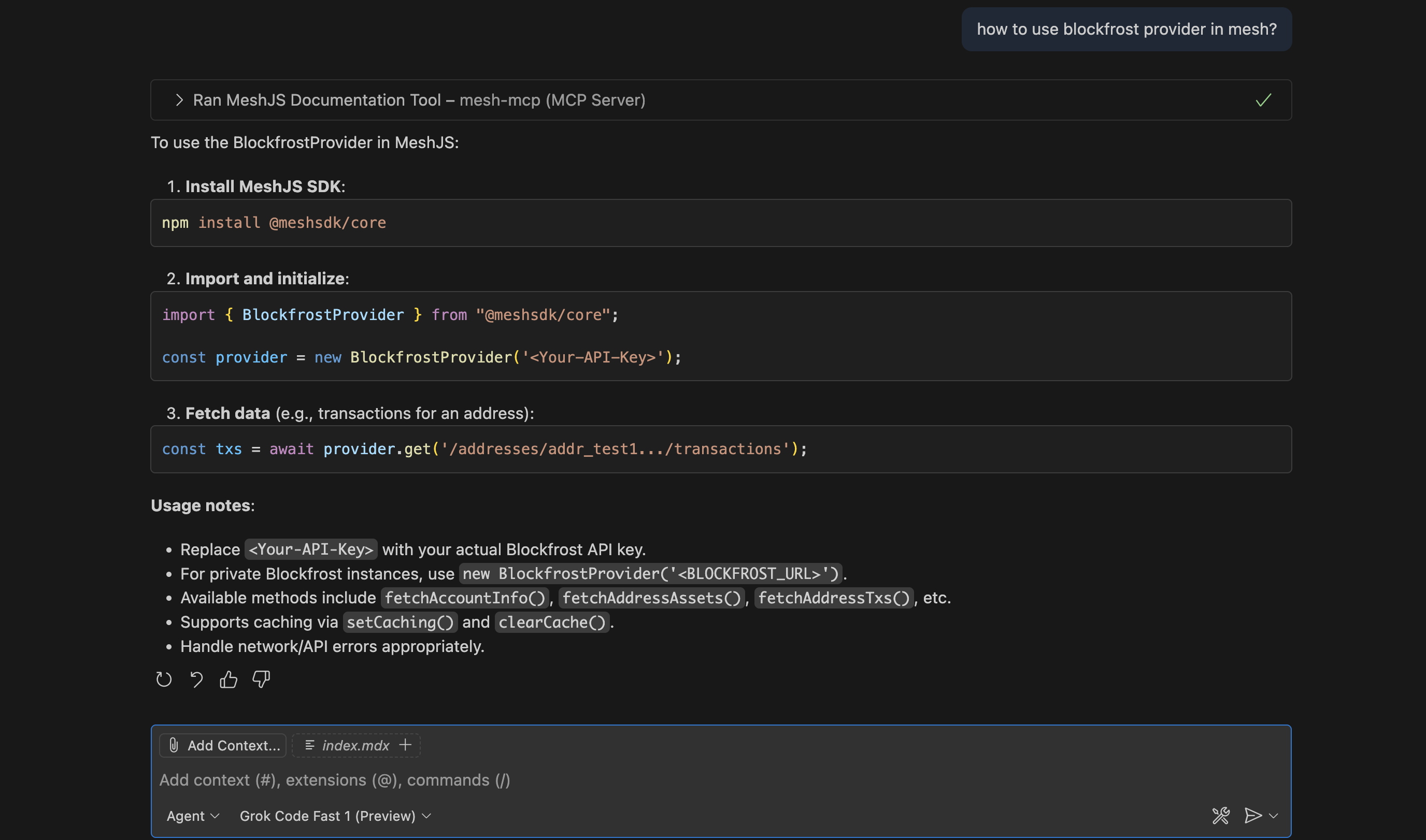Mesh AI Features
We've built AI tools to help you work with Mesh faster
Ask MeshAI
Ask MeshAI is the chatbot on the website which answers your queries instantly and accurately by utilizing the contextual retrieval built on top of traditional RAG.
How it works:
MeshAI searches through all the vector embeddings of Mesh documentation, code examples and starter templates to find the right answer for your question. It uses contextual retrieval technique to pull closet vectors to your query and make an LLM call to produce accurate answer without making things up.
Example Response:
In this demo, we create a transaction that transfers ADA back to the sender’s own address using MeshAI.
LLMs.txt
Mesh provides llms.txt file that is easily understood by AI tools. This file contains everything from Mesh documentation and code examples. This file can be plugged into any AI code editors and will be instantly indexed to help you code with AI using up-to-date documentation from Mesh. Because the file follows a standardized AI-friendly format, code generation stays consistent across different tools. Since it's written in markdown text, it's just as easy for humans to browse as it is for machines to process. You can find llms.txt file here.
AI code editors like Cursor let you add and index documentation, so you can reference it directly in your chats. For example, you can bring Mesh docs into Cursor by typing @Docs → Add new doc. A modal will open where you can paste the link to the /llms.txt file. Once added, the doc becomes available as context, making it easier and faster to build apps with AI.
Mesh MCP Setup
Use Mesh MCP to access Mesh docs and get coding/debugging help directly in VS Code, Cursor, or Claude Desktop.
Quick Install (Cursor)
If you're using Cursor, you can install Mesh MCP with one click:
Note: After clicking the button, you'll need to configure your API_KEY and MODEL environment variables in Cursor's MCP settings.
CLI Setup (Claude Desktop)
If you have the claude CLI installed, you can add Mesh MCP with:
claude mcp add-json mesh-mcp '{
"command": "npx",
"args": ["-y", "meshjs-mcp"],
"env": {
"API_KEY": "your-api-key",
"MODEL": "your-preferred-model"
}
}'Manual Setup
Add this to your MCP server settings:
{
"servers": {
"mesh-mcp": {
"name": "mesh-mcp-server",
"command": "npx",
"args": ["-y", "meshjs-mcp"],
"env": {
"API_KEY": "your-api-key",
"MODEL": "your-preferred-model"
}
}
}
}Setup notes
-
Replace your-api-key with your API key from the supported providers (OpenAI, Gemini, or Anthropic Claude).
-
Set MODEL to the model you want to use from respective provider.
-
Restart your editor after saving the config.
-
Start the server manually (restarting alone doesn't run it):
- VS Code: Open Command Palette (Cmd+Shift+P), search "MCP: List Servers", select "mesh-mcp", and choose "Run Server".
- Cursor: Similar to VS Code, use the MCP extension's list servers command to run it.
- Claude Desktop: The server should start automatically on launch if configured correctly in settings; check the MCP logs if issues arise.
-
Get help to code faster with Mesh MCP and AI editor
Example